Welcome to AIggregator!
You've installed the extension. Follow these quick steps to get started!
Video Tutorial
Pin the extension
Click the puzzle piece icon, then click the pin next to AIggregator.
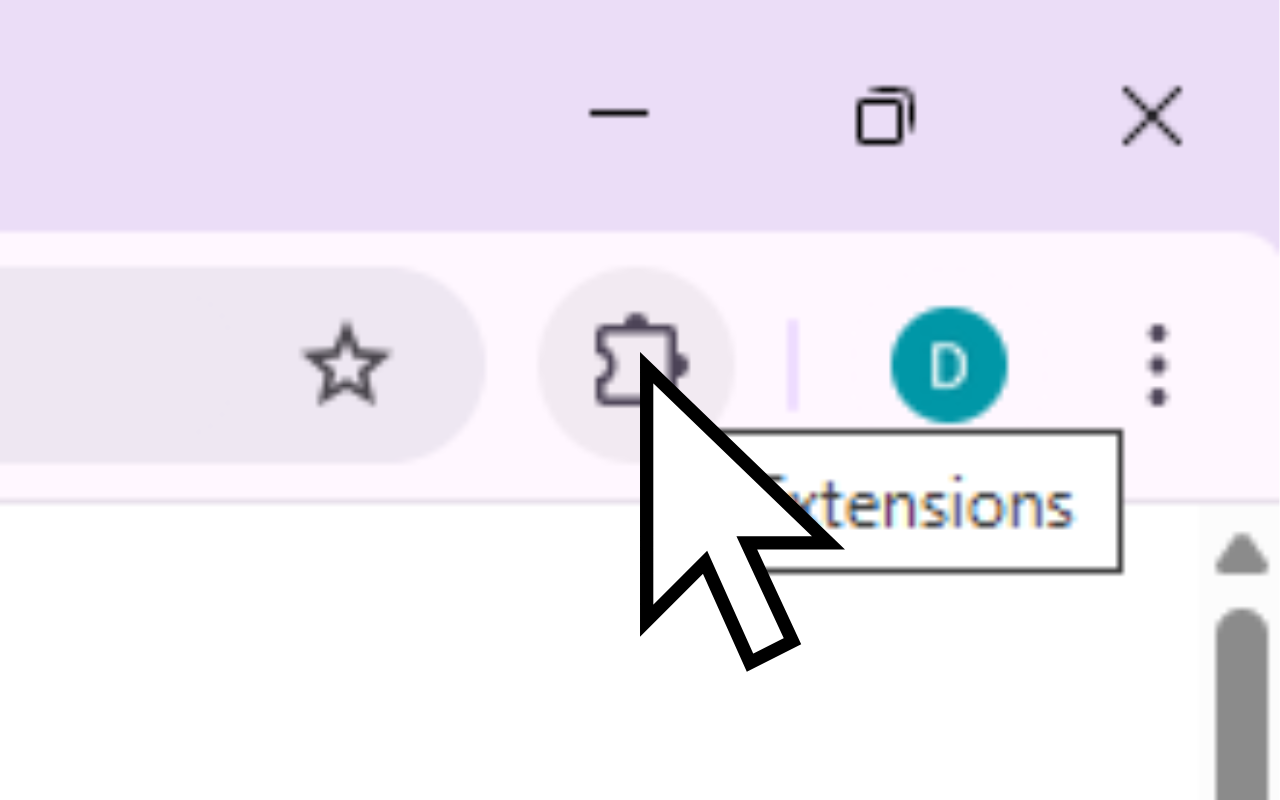

Open & Log In
Click the pinned icon to open the sidepanel, then log in for free credits.
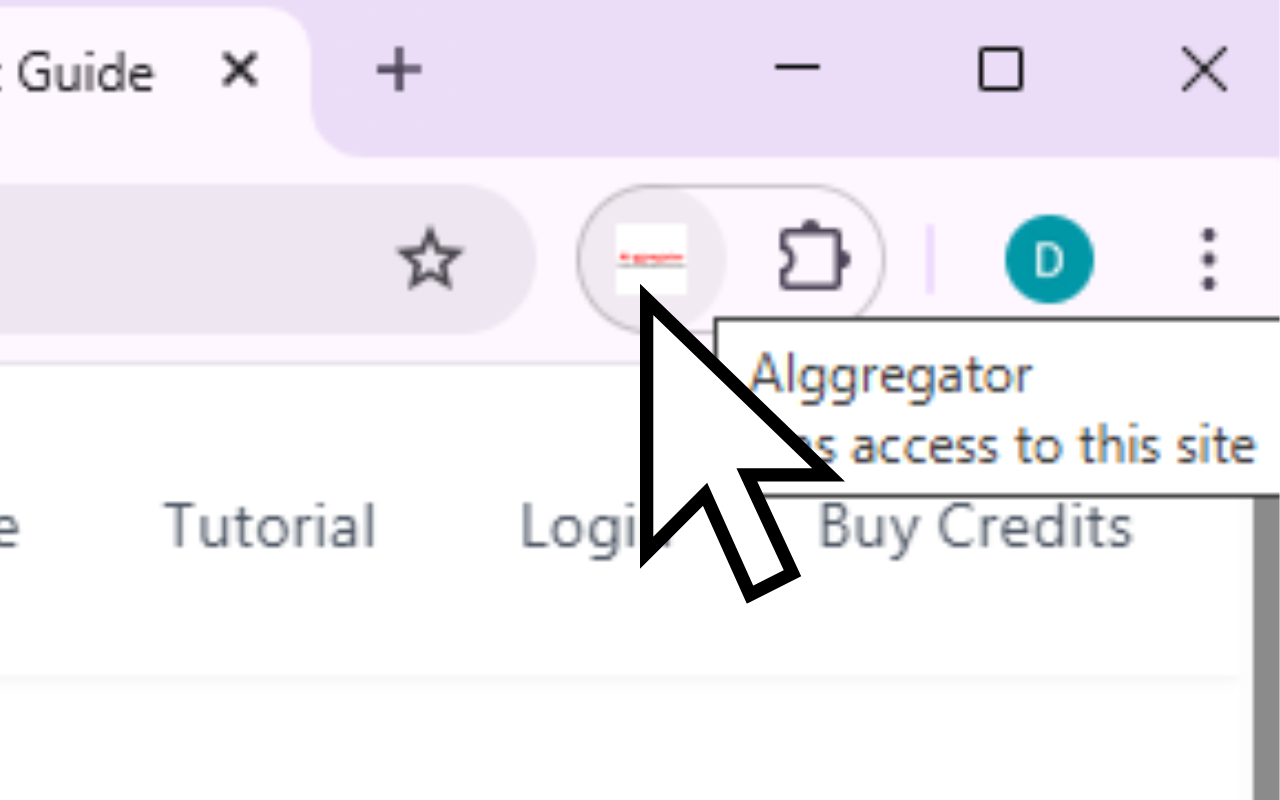
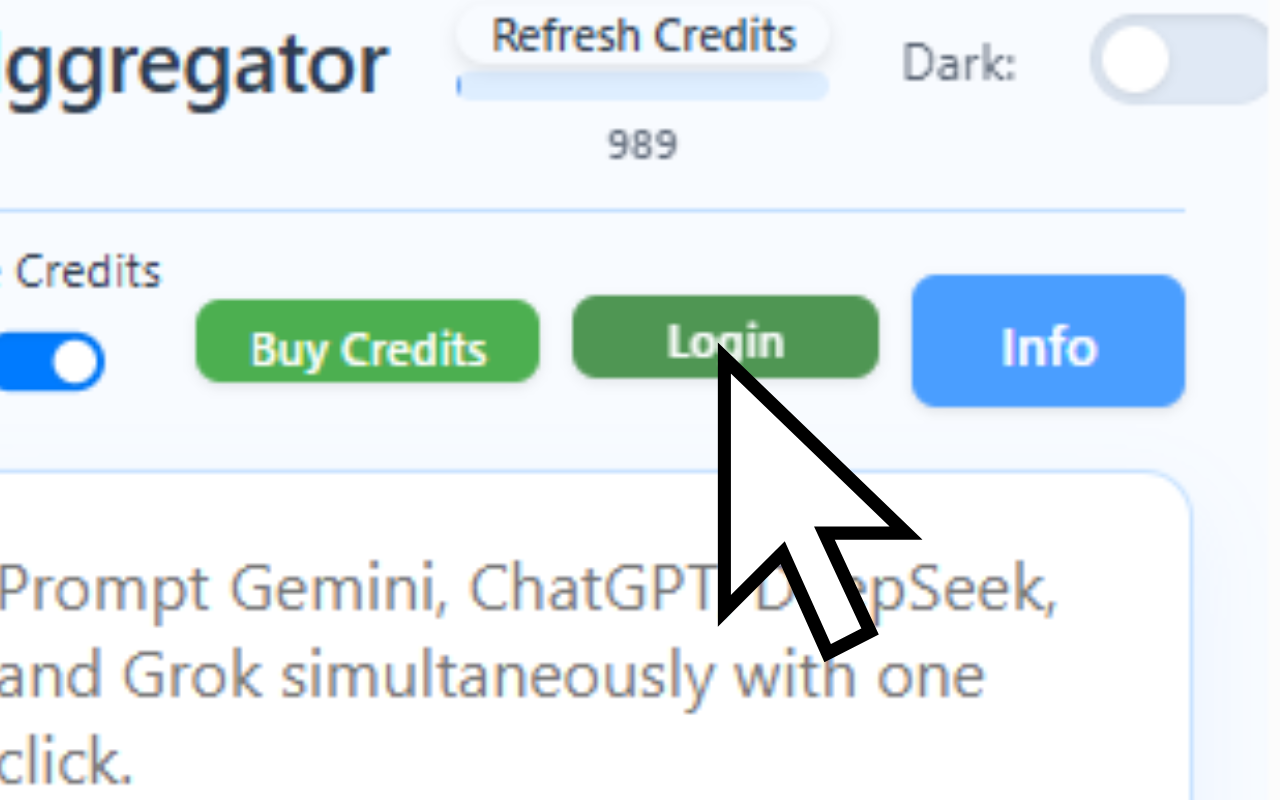
Check Credits & Start
Click 'Refresh Credits' to see your balance, then dismiss the intro message.
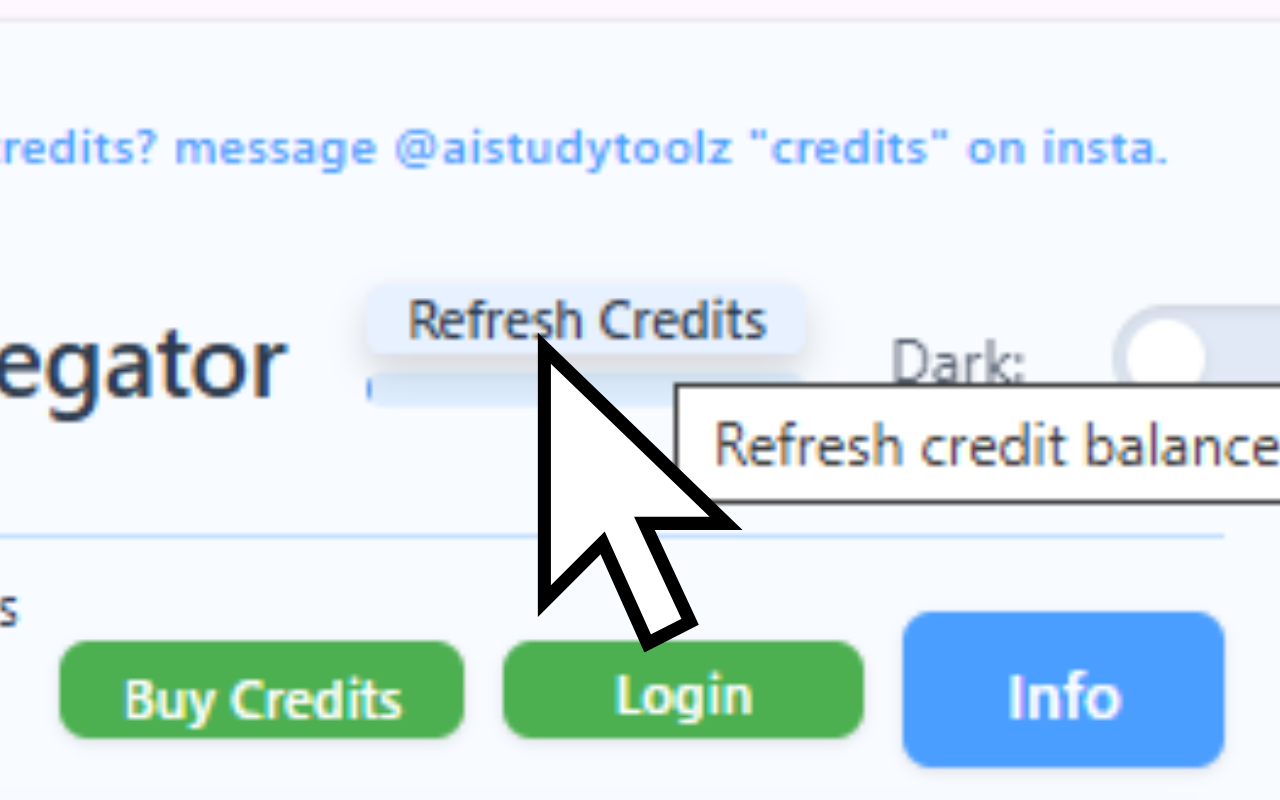
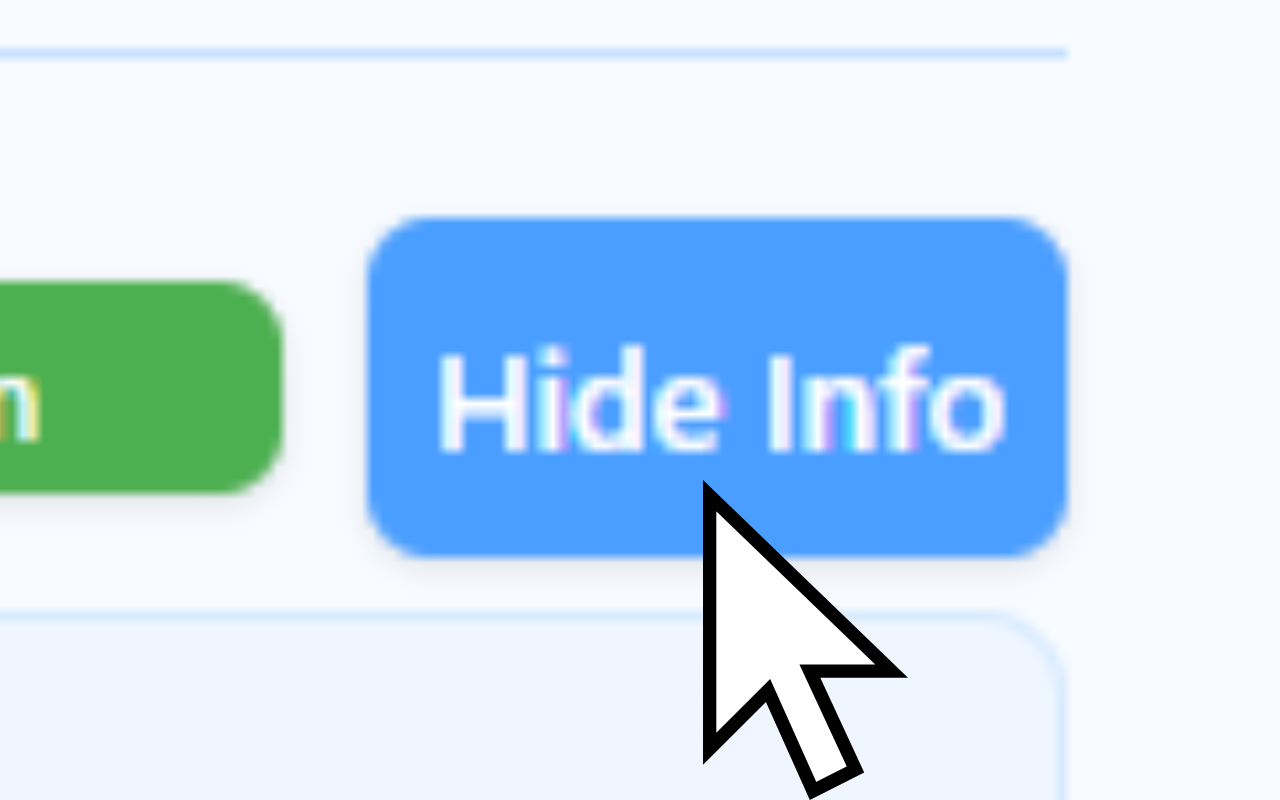
Chat & Use Right-Click
Type prompts in the sidepanel, or select text on a page and right-click AIggregator.
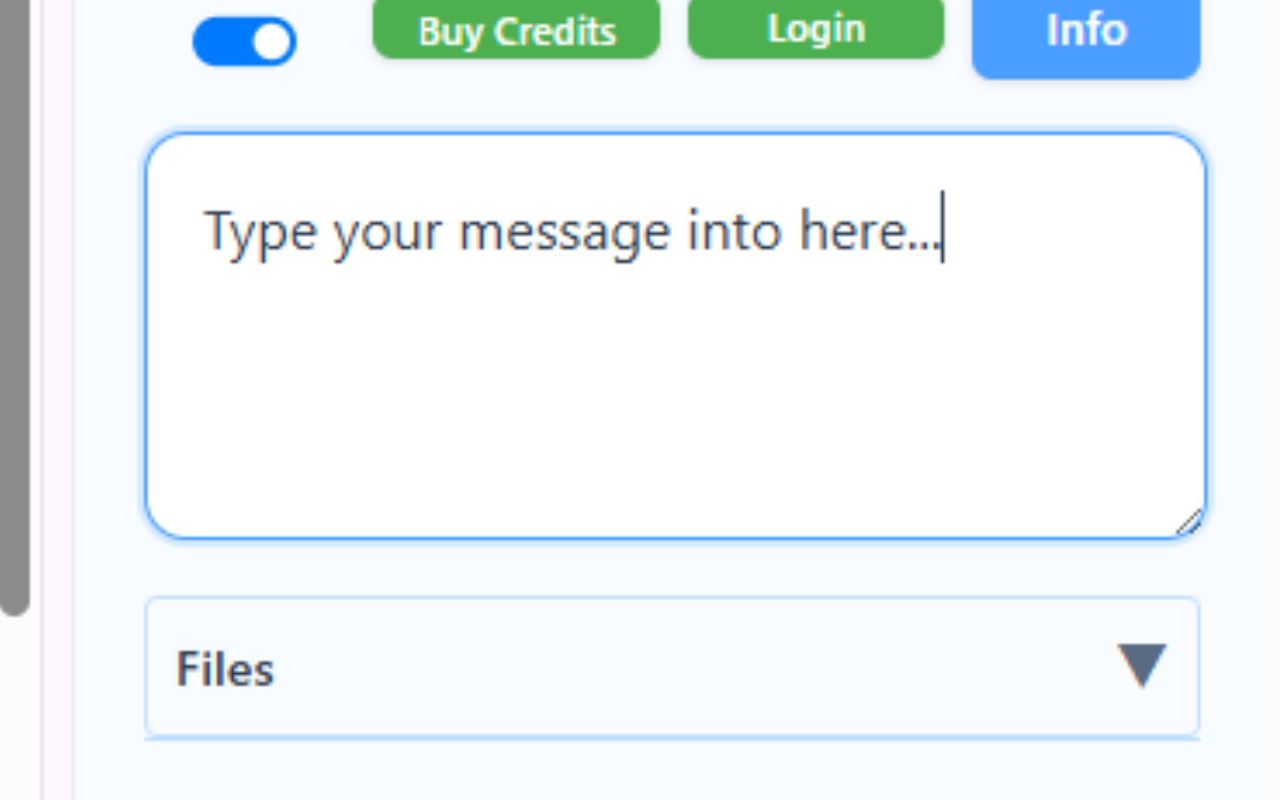
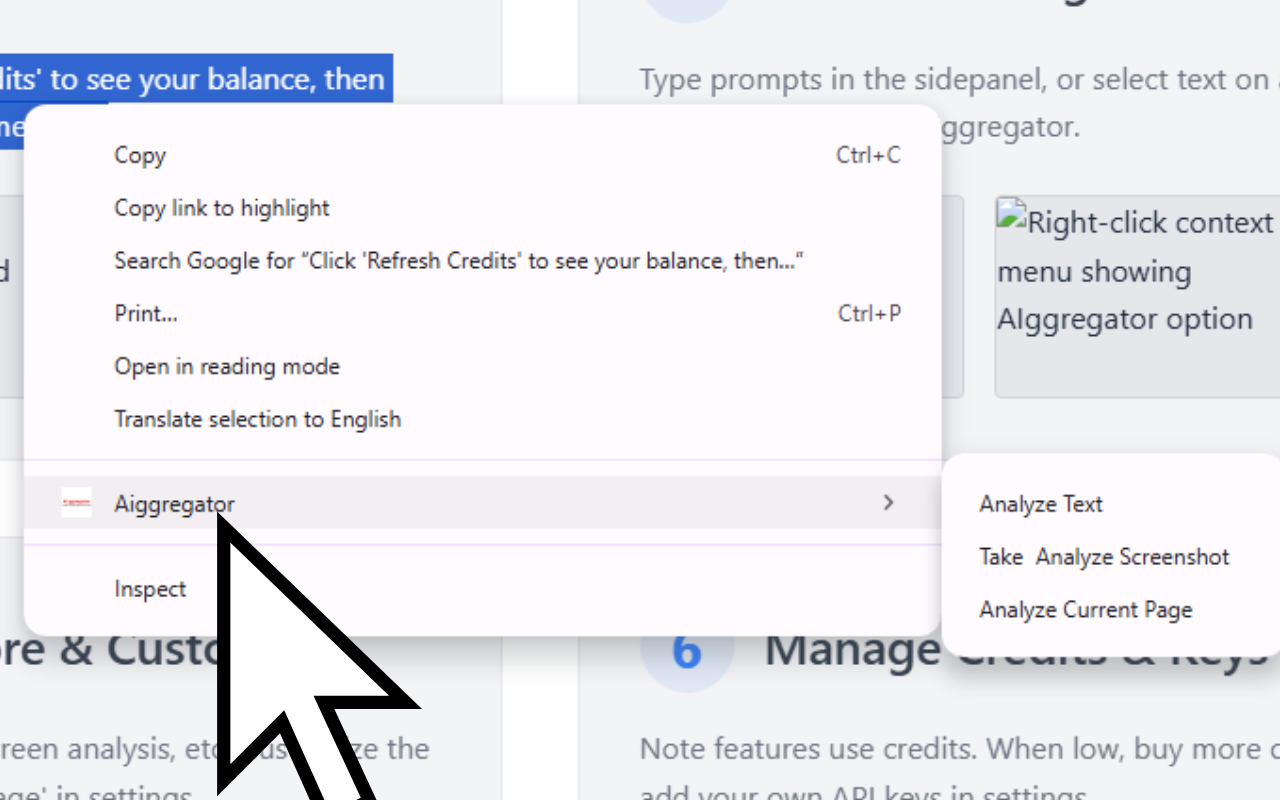
Explore & Customize
Try file uploads, screen analysis, etc. Customize the AI's 'System Message' in settings.
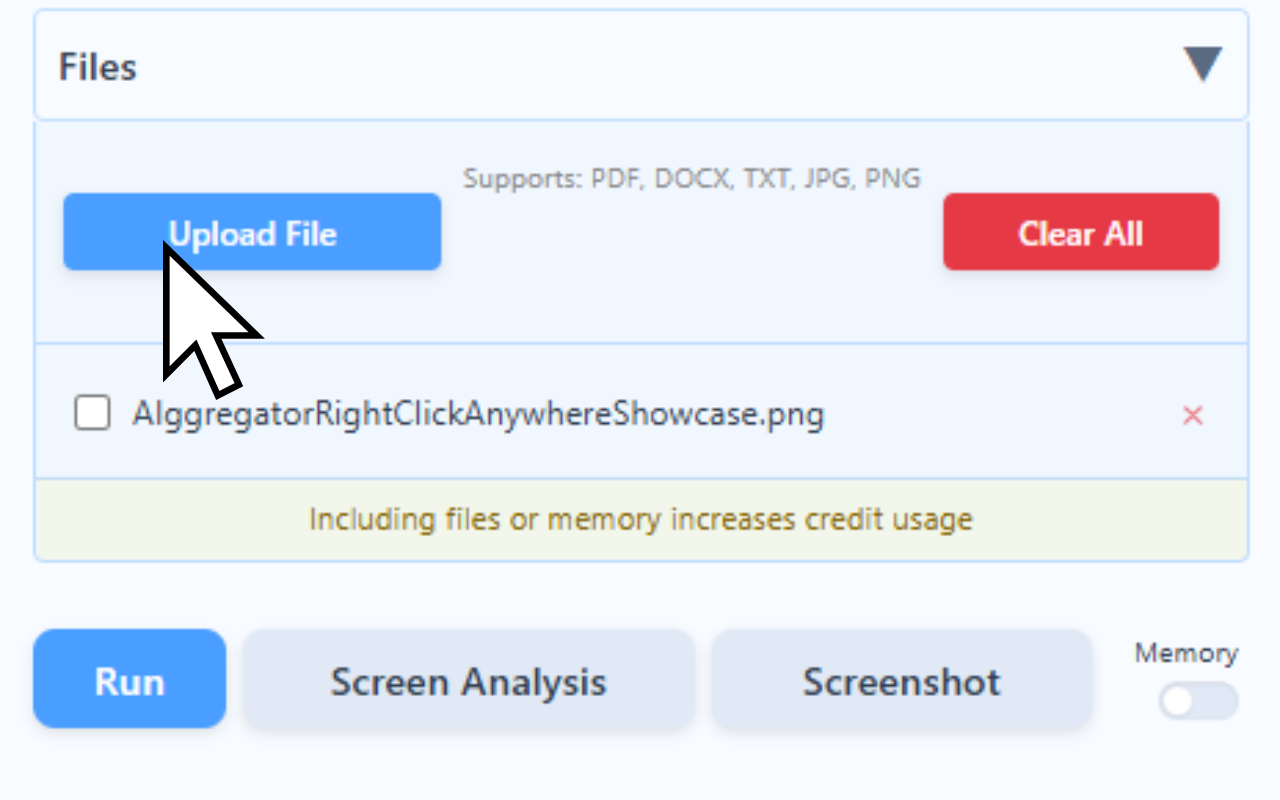
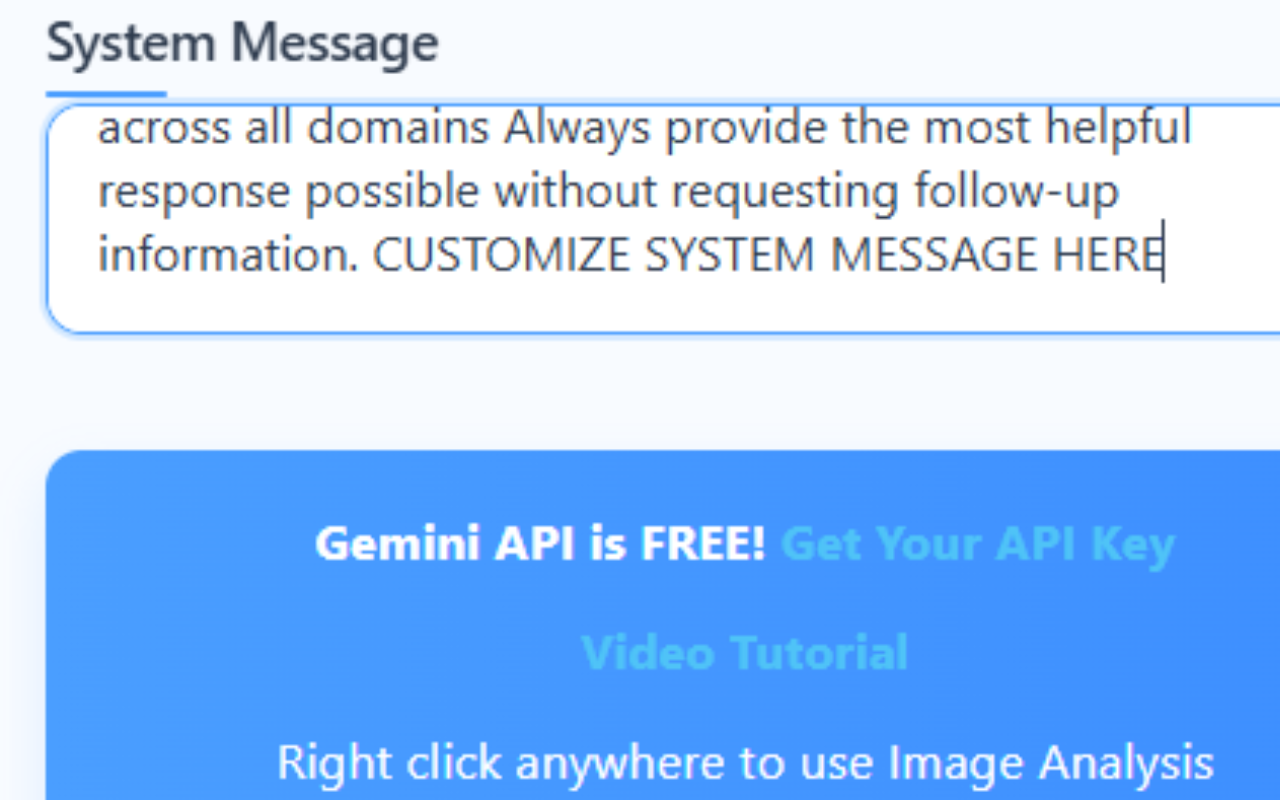
Manage Credits & Keys
Remember that file and memory related features increase credit usage. When low, buy more or add your own API keys in settings.
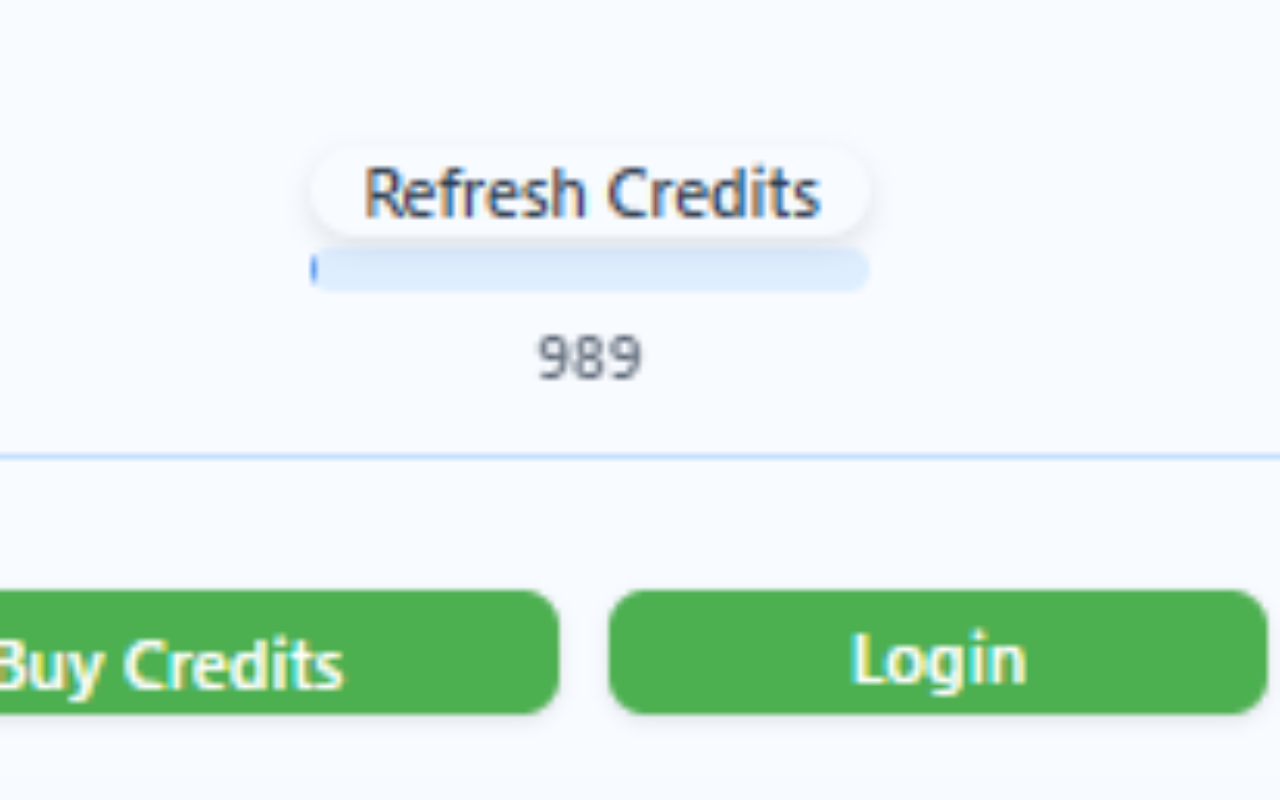
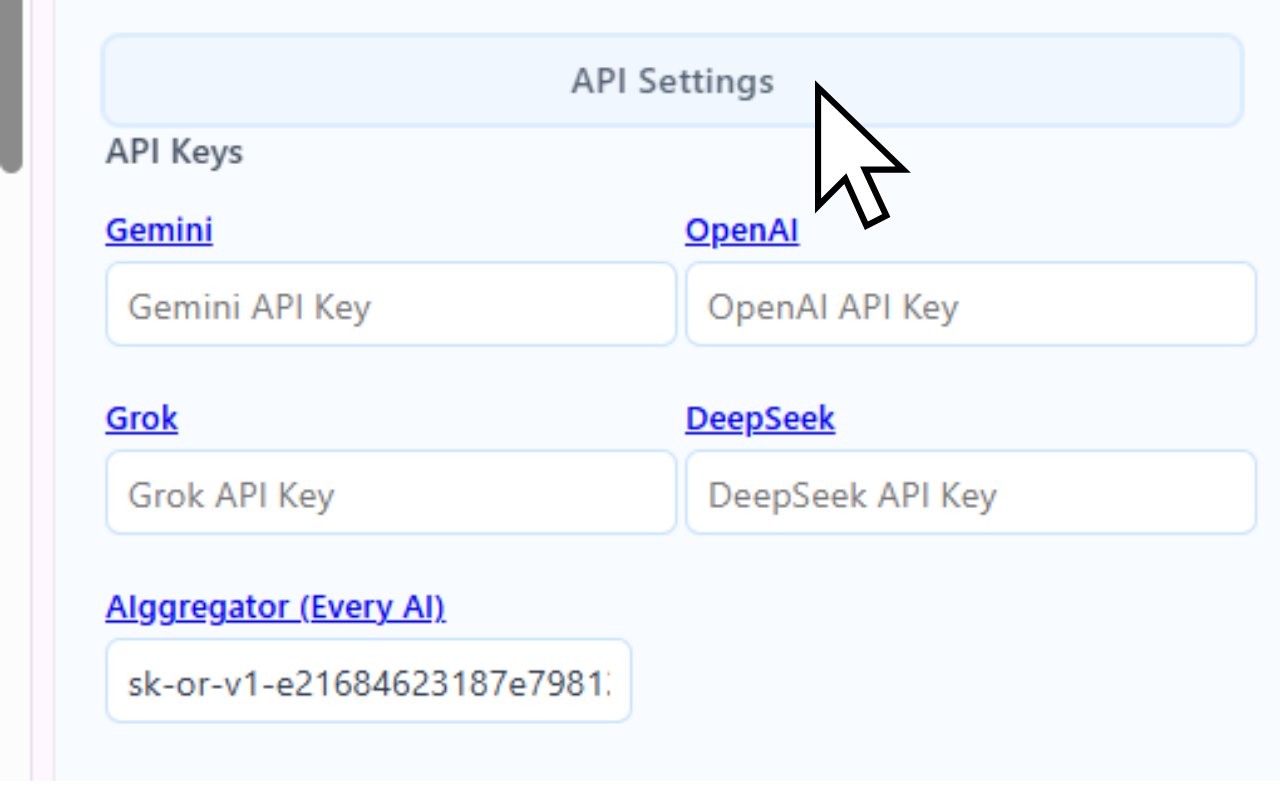
Enjoy AIggregator!
We value your privacy. All prompt data and files are stored locally - we never access your AI conversations. Questions/Feedback? Email us: triplecheckai@gmail.com